

This page has not been translated into Somali. Visit the Somali page for resources in that language.
Set Main Alert Location
Follow these steps to add or update your main location for alerts on the FEMA App.
Step 1.
To add alerts for a new main location, go to the home screen. From the home screen, tap "Add a location.”

Step 2.
You are now in the “Main Location” screen.

Enter the zip code for where you want alerts. For this example, we have entered “2091[ ]” . Once you enter the full zip code, the next step will appear.
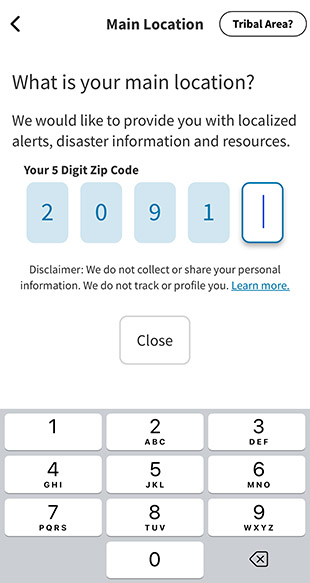
Step 3.
Once you have added your full zip code, you will see the city, state and zip code appear below the text box.
Click the “Customize Alert Preferences” button to adjust the types of alerts you will receive.
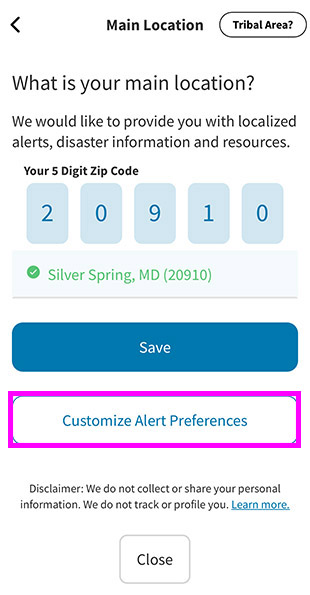
Step 4.
You have now arrived at a screen where you can customize your alerts.
You will see a screen with toggle switches set to “on,” which automatically selected the most frequently used alert types. For now, we will leave the default alerts on. (You can learn how to Turn Alert Categories On and Off later.)
Select the back arrow in the top left corner to go back to the Main Location screen.

Step 5.
You are back on the “Main Location” screen. Click the “Save” button highlighted at the bottom. Note: If you save here without going into “Customize Alert Preferences,” you will go directly to the home screen. The location will be saved with default alert settings.

Step 6.
You are back on the Settings page. “Your Main Location” now has your city, state and zip code. Click the back arrow at the top.
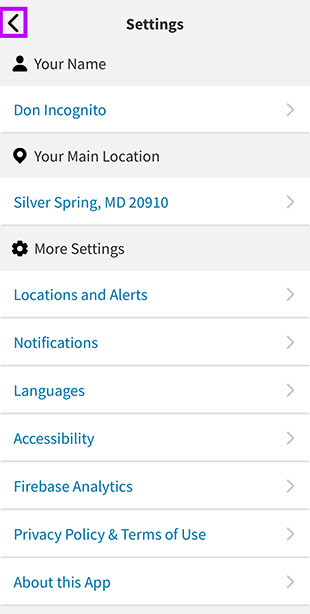
Step 7.
You are now back on the FEMA App home screen with your main location set and saved for alerts.
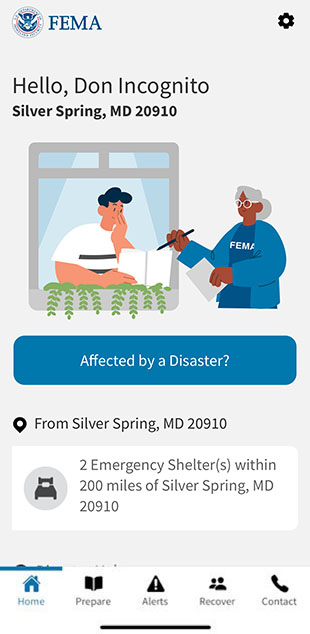
You might decide to reset your main location.
You can now set additional other locations, if wanted.

